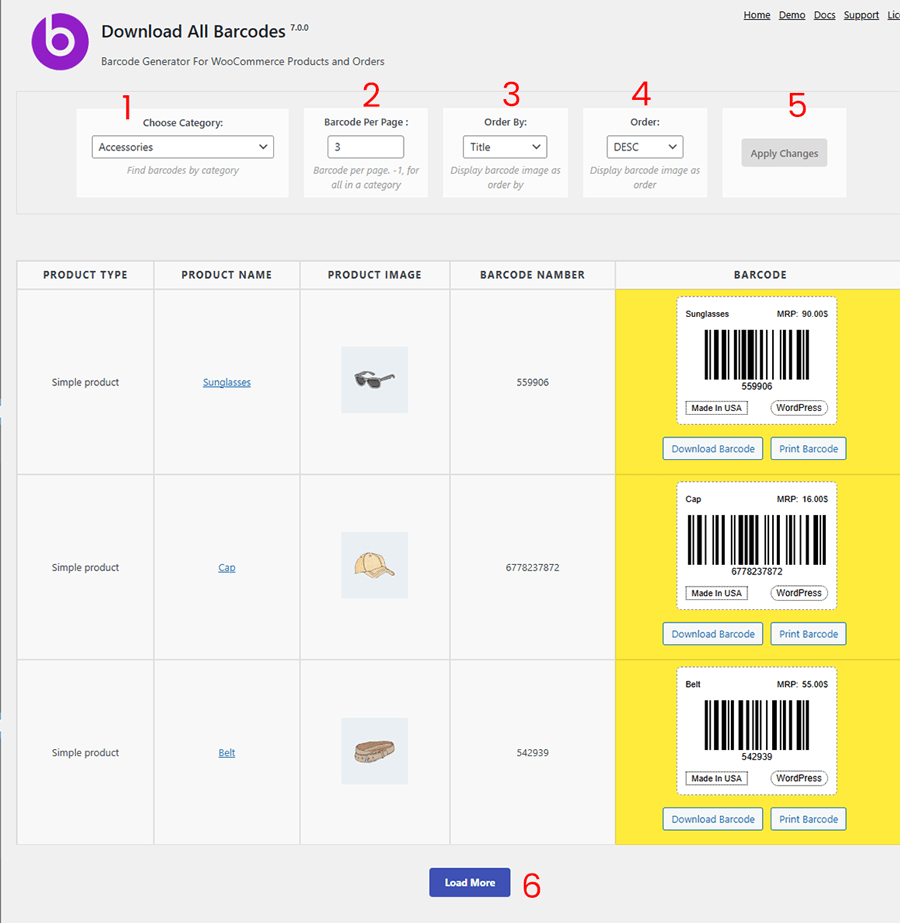The WooCommerce Barcode Plugin offers a centralized page where store owners can view, manage, and download all product barcodes in bulk. This feature streamlines inventory management, label printing, and order processing.
📌 How It Works: #
Once the plugin is installed and activated on your WooCommerce site, you can navigate to a dedicated page where all product barcodes are listed and ready for bulk download or printing.
🛠️ Accessing the Barcode Download Page #
- Navigate to the Plugin Settings:
In your WordPress dashboard, go to:
WOO Barcode > Download Page - Barcode Display:
The page will display a list of all products along with their generated barcodes.
⚙️ Customization Options #
The plugin provides several settings to tailor the barcode display and download options:
- Choose Category:
Filter products by category to display relevant barcodes. - Barcode Per Page:
Set the number of barcodes displayed per page. - Order By:
Sort products by Name, SKU, or Date. - Order (ASC/DESC):
Choose ascending or descending order for sorting. - Load more: This is a pagination button
📥 How to Download: #
-
Navigate to WOO Barcode > Download All Barcode
-
(Optional) Filter by category or adjust settings.
-
Click Download to download the barcodes.
-
Alternatively, click Print to print directly.
📝 Notes #
- Ensure that all products have their required barcode content (SKU, ID, or auto-generated number) to appear correctly.
- The plugin supports multiple barcode formats, including EAN13, UPC, and CODE128.
If you need further assistance or a more detailed guide on any specific feature, feel free to ask!