How to Add Barcodes to WooCommerce PDF Invoices #
Adding barcodes to WooCommerce PDF invoices can significantly streamline your order management process. By integrating the WooCommerce Barcode Plugin with various popular PDF invoice plugins, you can easily include both order and product barcodes in your PDF invoices and packing slips. Here’s a step-by-step guide to help you set it up:
🛠️ Plugin Settings #
- Navigate to Plugin Settings:
In your WordPress Dashboard, go to:
WOO Barcode → Invoice Barcode - Compatible PDF Invoice Plugins:
The WooCommerce Barcode Plugin integrates seamlessly with the following PDF invoice plugins:-
WooCommerce PDF Invoices, Packing Slips, Delivery Notes and Shipping Labels
-
Print Invoice & Delivery Notes for WooCommerceWooCommerce Barcode+2WordPress.org+2WebToffee+2
All of these PDF plugins are available for free on WordPress.org.
📝 Configuration for Each Plugin #
1. PDF Invoice and Packing Slip for WooCommerce Plugin #
- Step 1: Install and activate the PDF Invoice and Packing Slip for WooCommerce plugin on your site.
- Step 2: Go to
WOO Barcode → Invoice Barcodein the plugin settings.
Settings:
- Display Barcode: Enable this setting to display the order barcode in the PDF invoice.
- Order Barcode Position: You can choose to place the order barcode either at the top or the footer of the PDF invoice.
- Turn Off Product Barcode on PDF: By default, product barcodes are shown on the invoice. If you want to hide them, use the toggle switch.
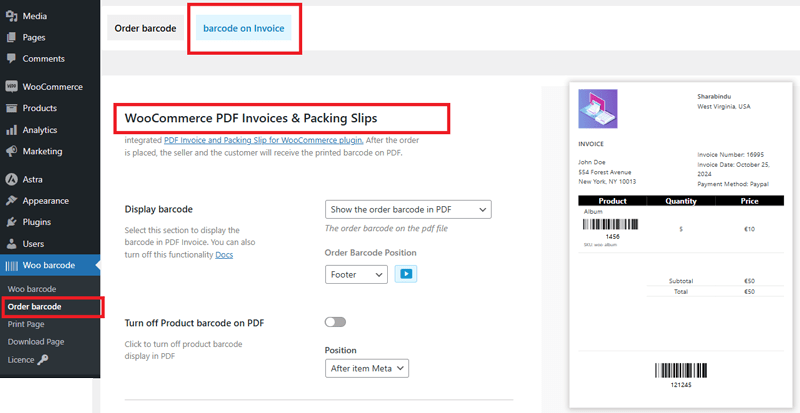
Output:
After enabling these settings, the PDF Invoice and PDF Packing Slip will include the order barcode at the chosen location.
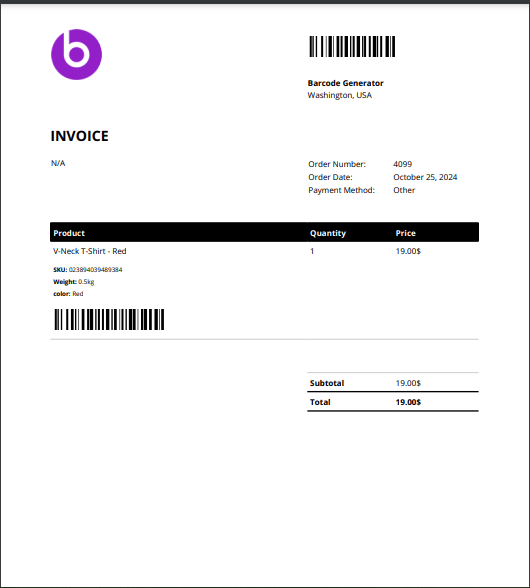
2. WooCommerce PDF Invoices, Packing Slips, Delivery Notes, and Shipping Labels Plugin #
- Step 1: Install and activate the WebToffee PDF Plugin on your site.
- Step 2: Go to
WOO Barcode → Invoice Barcodesettings.
Settings:
- Enable Barcode: Enable the product barcode option to display product barcodes in the PDF invoice.
- Barcode Position: Choose from five positions for displaying the product barcode:
- Before item name
- After item name
- Before item meta
- After item meta
- As a separate column
- Documents: Enter document names in this field (e.g.,
invoice, packinglist, deliverynote) to apply the product barcode to multiple documents.
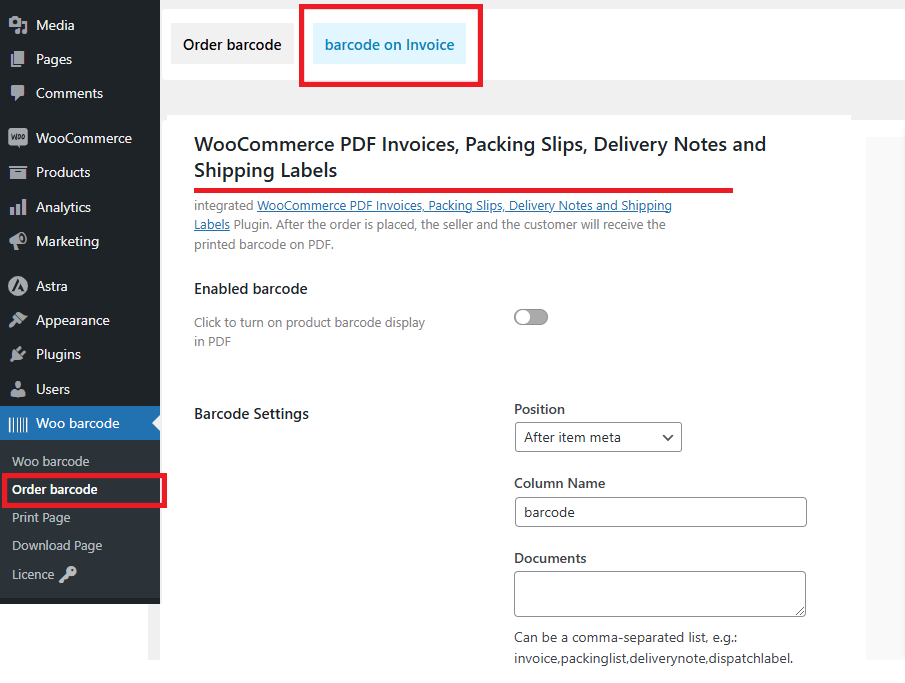
Output:
Once configured, both the product and order barcodes will appear in the appropriate sections of the PDF invoice, packing slips, delivery notes, or shipping labels.
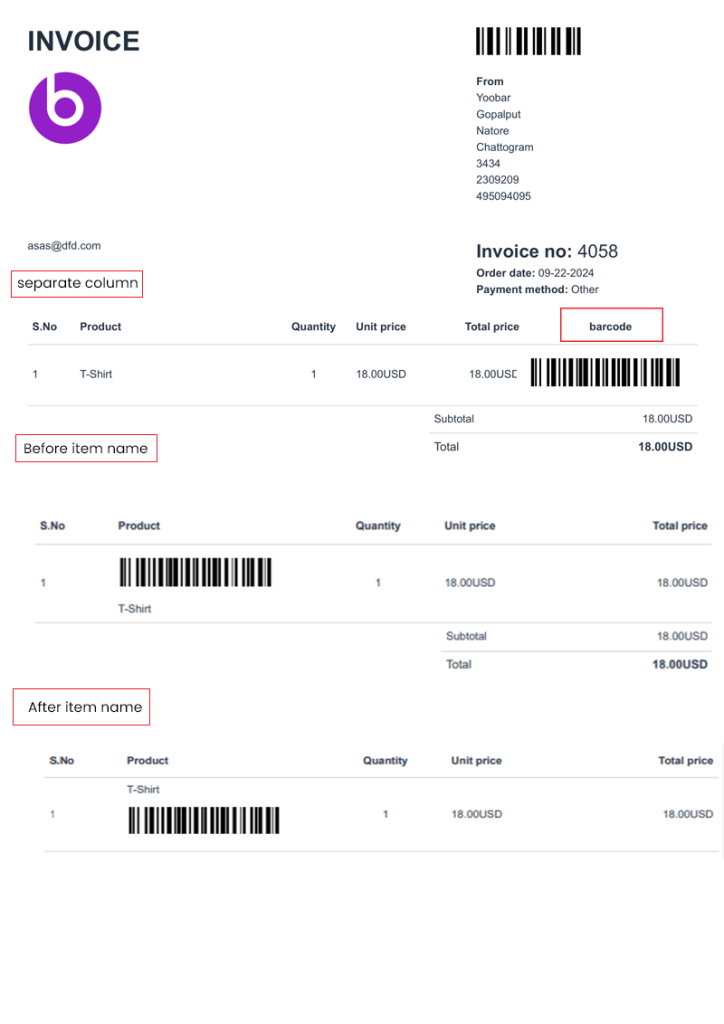
3. Print Invoice & Delivery Notes for WooCommerce Plugin #
- Step 1: Install and activate the Print Invoice & Delivery Notes for WooCommerce plugin.
- Step 2: Go to
WOO Barcode → Invoice Barcodesettings.
Settings:
- Enable Barcode: Enable this setting to include both product and order barcodes in the PDF invoice.
- Configure Barcode Display: You can toggle the visibility of the barcodes as per your preferences.
Output:
After applying the settings, both product and order barcodes will be included in the PDF invoices and delivery notes.
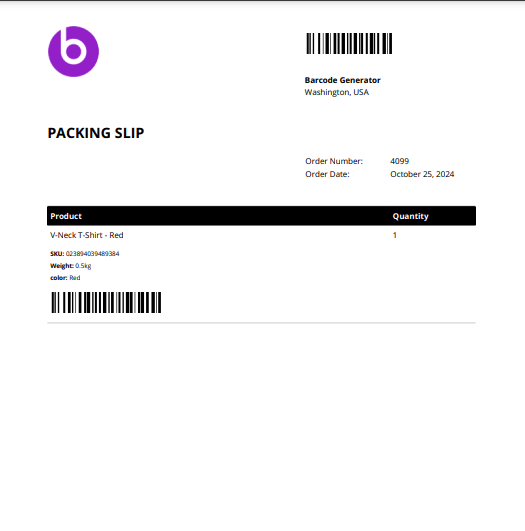
📜 Final Output #
Once you’ve configured the barcode settings for your selected PDF invoice plugin, the following documents will display the barcode:
- PDF Invoice
- PDF Packing Slip
- PDF Delivery Notes
- PDF Shipping Labels
🎥 Video Tutorial (Optional) #
For a visual guide, you can watch the video tutorial that demonstrates how to configure barcodes on your WooCommerce PDF invoices.
By following these steps, you can easily add barcodes to your WooCommerce PDF invoices and packing slips, enhancing your order management process and making it more efficient.
