- 📌 Check Selected Barcode Number Source Before Editing
- How to Check the Selected Barcode Number Source
- Possible Barcode Number Options
- Editing the Barcode Based on the Selected Number Source
- Why It’s Important to Check the Selected Barcode Content
- Steps to Edit the Product Barcode Value
- Barcode Number Source Options
- Changing Barcode Content for Variable Products
- How to Apply These Changes
If you need to manually change the barcode value for a product in your WooCommerce store, you can do so directly from the product settings. Follow the steps below to update the barcode value manually.
📌 Check Selected Barcode Number Source Before Editing #
Before you proceed with editing a product’s barcode content, it’s important to first identify which barcode content type is selected in the plugin settings. Follow the steps below to find out which barcode content is being used.
How to Check the Selected Barcode Number Source #
-
Go to the Plugin Settings Page
-
In your WordPress Dashboard, navigate to WOO Barcode > Barcode Settings.
-
-
Locate the Barcode Content Section
-
In the settings page, look for the Barcode Content section. Here you will find which content is being used to generate the barcode for your products.
-
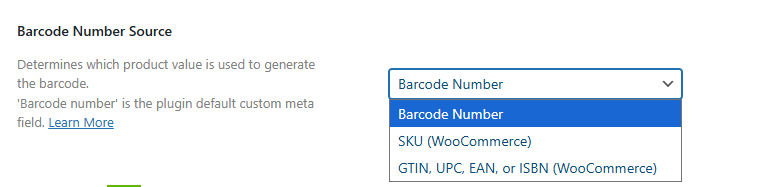
Possible Barcode Number Options #
Here are the available content options you might find in the Barcode number section:
-
Barcode Number: If this is selected, the plugin automatically generates barcode numbers for each product.
-
SKU (Stock Keeping Unit): If selected, barcodes are based on the SKU of the product.
-
EAN (European Article Number): If selected, the barcode is generated based on the product’s EAN.
-
GTIN (Global Trade Item Number): If selected, the barcode is based on the GTIN number.
-
UPC (Universal Product Code): If selected, the barcode will use the product’s UPC.
-
ISBN (International Standard Book Number): If selected, barcodes are generated based on ISBN for books.
Editing the Barcode Based on the Selected Number Source #
-
Once you’ve confirmed the barcode number Source (e.g., Barcode Number, SKU, etc.), proceed to the Product Edit Page.
-
If the content is set to Barcode Number, you can follow the steps outlined earlier to modify it via Quick Edit or the Product Edit Page.
-
If the content is set to SKU, EAN, GTIN, UPC, or ISBN, you can edit the barcode number directly in those respective fields on the Product Edit Page.
Why It’s Important to Check the Selected Barcode Content #
Knowing which content type is selected ensures you’re updating the correct barcode value for your products. For example:
-
If Barcode Number is selected, updating the Barcode Number will automatically affect all related barcodes.
-
If SKU is selected, changing the SKU will update the barcode associated with that specific product.
Steps to Edit the Product Barcode Value #
- Go to the Product Menu
- Navigate to the Products section in your WordPress Dashboard.
- Select the product you want to edit and click Edit.
- Find the Barcode Number Source Section
The barcode Number Source is controlled from the plugin settings. You can update it based on the Number Source type selected for that product.
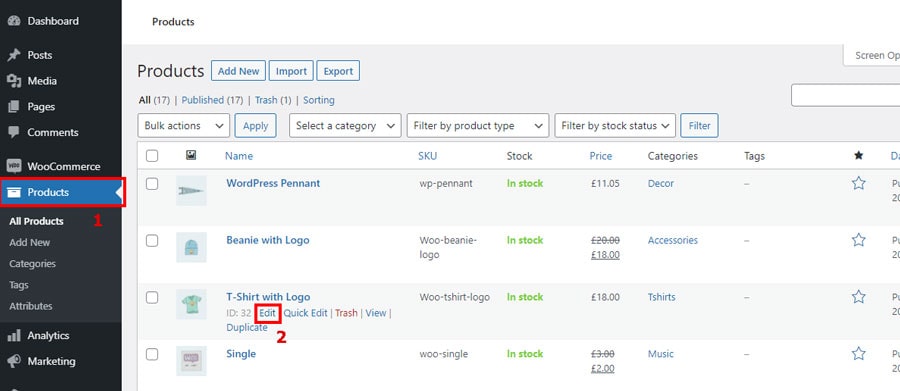
Barcode Number Source Options #
Barcode Number #
If you are using Barcode Number as the barcode content, you can change it in two ways:
- Quick Edit Option
- Go to the Products page.
- Hover over the product you want to edit.
- Click the Quick Edit option.
- You can modify the Auto Barcode Number directly here.
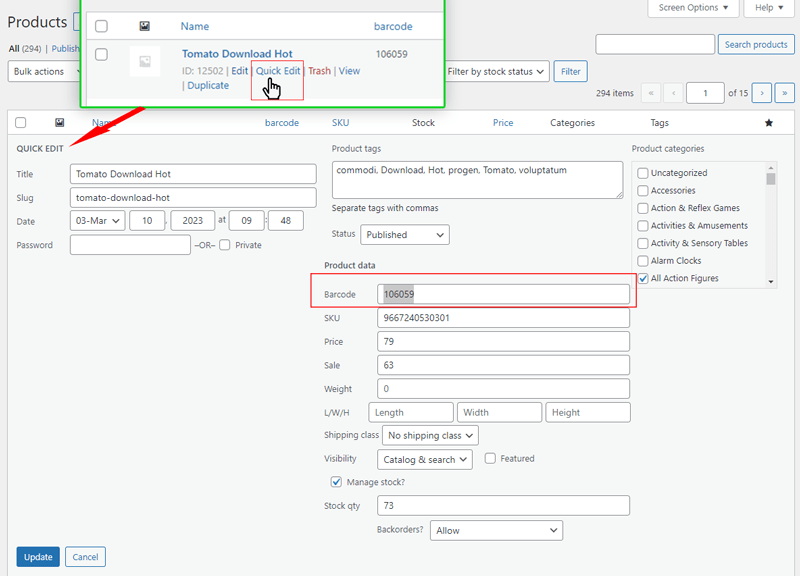
- Product Edit Page
- Go to the Edit Product page.
- Scroll down to the Barcode Settings section.
- You will see the Barcode Number and can change it here.
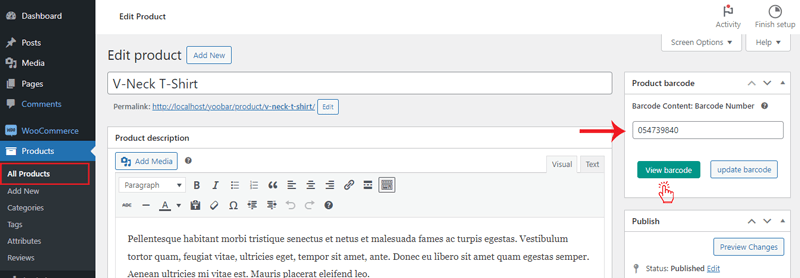
View the Barcode on the Product Edit Page #
Once you are on the Product Edit Page, you can view the barcode for that product by clicking the ‘View Barcode’ button.
- For Variable Products, you will see all barcodes related to the different variations of the product.
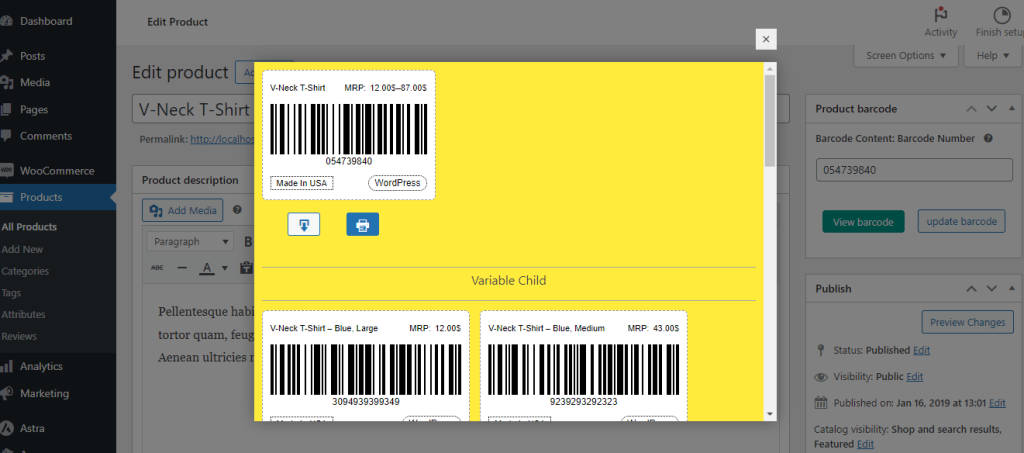
Barcode Content: SKU, EAN, GTIN, UPC, or ISBN #
If you’ve selected SKU, EAN, GTIN, UPC, or ISBN as the barcode content, you can change the barcode value directly from the product edit page:
- Go to the Product Edit Page.
- Scroll down to the Barcode Settings section.
- Change the barcode value based on the selected content type (e.g., update the SKU, EAN, GTIN, UPC, or ISBN).
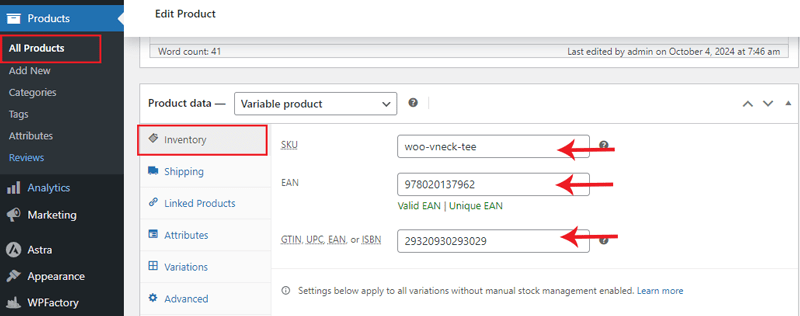
Changing Barcode Content for Variable Products #
The plugin also supports creating individual barcodes for each product variation. For Variable Products:
- Navigate to the Product Edit Page.
- Under the Product Variations section, you can create and edit barcodes for each variation.
- Each variation will have its own barcode that can be modified individually.
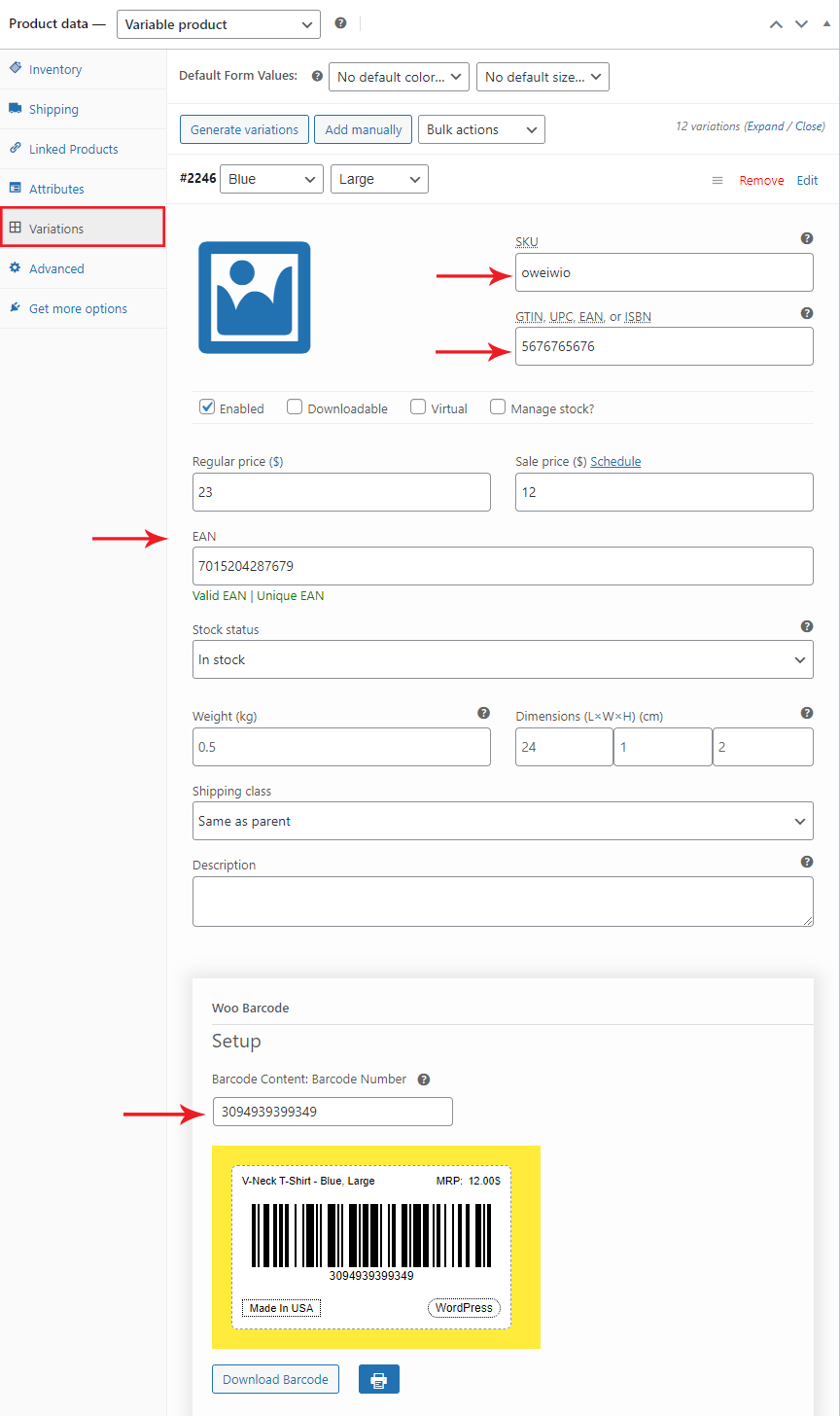
How to Apply These Changes #
- Select the product you want to edit from the Products menu.
- Update the Barcode Content in the Product Edit Page or via Quick Edit.
- Click Save Changes to apply the updated barcode.
